3CX - Basic Troubleshooting
With the new phone system, there is likely going to be a period of adjustment for the user experience and even finer adjusting on the IT side. In order to reduce the amount of tickets coming in, here are some of the most common issues and some troubleshooting tips that resolve about 90% of the time. Please try the suggested methods before submitting a ticket.
In a call I can hear them, but they cant hear me
Make sure that your microphone permissions are enabled on the app. When you set it up it asks you to enable those, and if it has not for some reason it will at the beginning of your first call dialing out.
iOS devices
When you are using the voice/video call for the first time, tap OK on the pop-up asking for permission.
- If you want to allow access after selecting Don't Allow, you must make changes to your device settings.
- Open Settings > Privacy > Microphone on your device.
- Make sure the slider for 3CX is turned ON
Android devices
When you are using the voice/video call for the first time, tap Allow on the pop-up.
- If you want to allow access after selecting Deny, you must make changes to your device settings.
- Select Settings > Apps > 3CX on your device.
- Select Permissions in App info.
- Allow access to Microphone and Phone if it allows for phone.
OR
- Open the Settings > Privacy > Permission Manager.
Select Microphone, and then 3CX, select Allow.
Calls are not going out or getting a busy signal or getting a busy signal then hangs up
- Make sure you are not dialing 1 when calling out. The system is currently configured to do so automatically.(ex: if you dial the 1 manually, it would call 1+14343762006 instead of +14343762006)
- Make sure you are dialing the area code when calling out. (ex: if you do not include the area code, it would call +13762006 instead of +14343762006)
- Make sure the number you are calling is a valid number on a known working phone.
- If in the App, make sure you are getting proper network coverage whether wifi or mobile.
- Make sure not on a guest network.
- The other person could be on the line already, not have call waiting set up on their VoIP system, or not pay for call waiting.
Calls are not ringing when being made or people are not able to be called back
- Try the call on another office phone. even if just to see that it's ringing through
- Try the call on another cell phone. even if just to see that it's ringing through
- If the person being called is on a prepaid plan, it is likely not going to go through
Call / reception is going in and out
- If in the App, make sure you are getting proper network coverage whether wifi or mobile.
-
Make sure not on a guest network.
- If they called you, try calling them back. Sometimes the connection just needs to be re-established
- Try on a known working phone. If still having the issue, it is likely on their end
- It is possible the other number has bad reception in the area they are in. If they have relocated and are experiencing the same issues, it might be their carrier.
Calls to me are going straight to Voicemail, phone has not rang
- Make sure you are signed in to the app.
- Make sure that your status in the app is not set to do not disturb or away.
- Make sure that you are logged in at the desk phone if able.
-
If desk phone is a generic account, calls will not automatically route to your desk extension unless you set it in your forwarding rules.
-
To set the Forwarding to another extension
- Press the Status indicator in the top right
- Open the menu of the selected status by pressing the arrow
- Here you will see the options for forwarding.
I don’t receive notifications in the 3CX App for iOS or Android
One of the great things about 3CX is that you needn’t have the app running on your smartphone in order to receive call and message notifications. Just like your phone's native call functionality! Missing an important call can make all the difference in sealing the deal; with some simple configuration in the app, you can have notifications up and running in no time.
In the iOS or Android app, press the Status indicator in the top right and open the menu of the selected status by pressing the arrow. Make sure that Accept Push Notifications is switched on. This rule applies to all individual Status profiles; you may need to turn it on for each one.
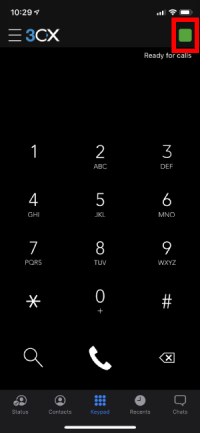
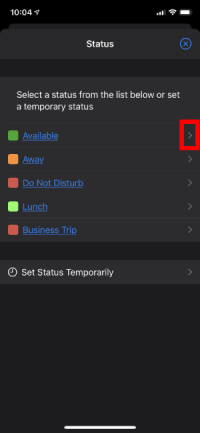
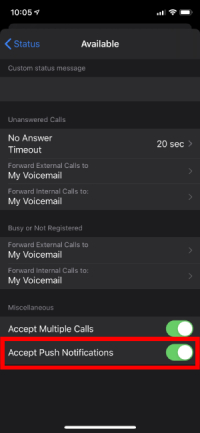
Getting a 487 error displayed in app or on phone
- This is not an error in the traditional sense, it is more of a social issue. The call went through but was denied by the other person
- Recipient rejected the call manually
- Recipient has rules to auto forward in place
- Caller hung up during transfer